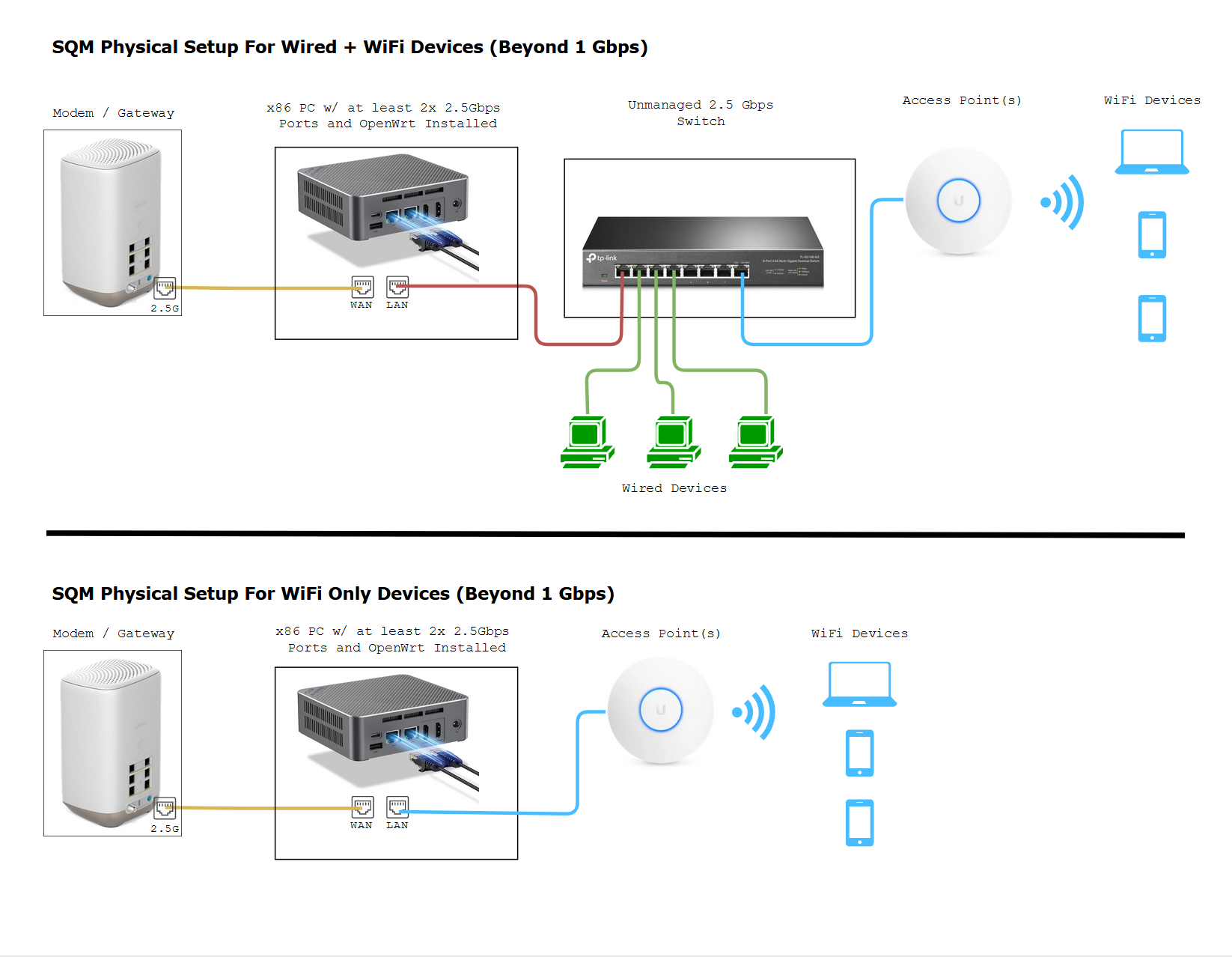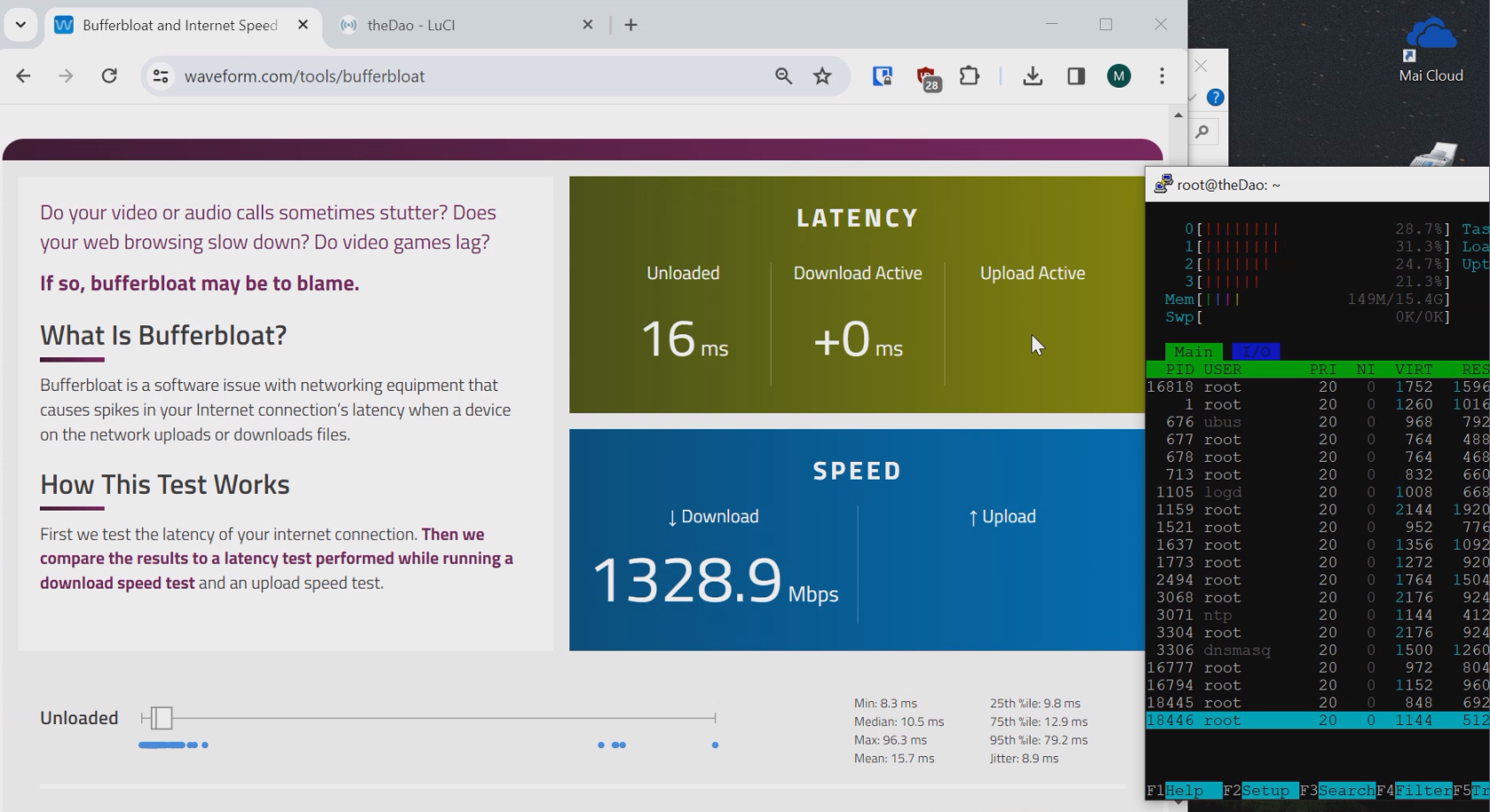x86 routers for Gigabit SQM with OpenWrt
If you're here. It's because you want to get SQM for 1400Mbps+ and connections. The reason I'm saying 1400Mbps+ is because that is my current maximum provided by my ISP. The set up has potential for more than 1400Mbps. This is a write up based on an Intel N100 CPU mini PC I've tested.
If your internet connection is between 160-630 Mbps it is more economical for you to get a NanoPi R4SE and follow the NanoPi guide instead. The NanoPi R6S is also cheaper and can do 1400Mbps+ as well, but keeps requiring constant CPU tweaks. For some reason it kept defaulting to the slower A55 cores instead of using the A76 cores every time I modify SQM settings.
Now on to the physical setup.
The diagram below demonstrates how you would install any x86 Mini PC as a router in your network stack. Building your home network infrastructure like this, is more reliable and better than consumer routers which try to combine the modem, routing, and wireless all in one.
Pictured Switch - TP-Link 2.5Gbps 8 Port Multi-gigabit switch (Amazon Referral Link) I earn a small commission on these links thank you!
Pictured Access Point - Ubiquiti Unifi 6 Pro (Official Link) Note: If Ubiquiti is out of stock you or if you don't like them, I heard that the TP-Link EAP670 (Amazon Referral Link) from their Omada lines work just as great. I just have never tried it myself as I've been using Ubiquiti APs.
Pictured OpenWrt Device - BeeLink EQ12 Intel N100 Mini-PC (Amazon Referral Link)
What is bufferbloat and why do we not want it? It is lag or ping spikes in video games or zoom calls that is caused when you or someone else uses up all your bandwidth. It could be torrenting, 4k streaming, bulk downloads, or even a speedtest. SQM algorithms (fq_codel or cake) which are available on OpenWrt, can completely mitigate these pings and ensures low latency even under full load. Overall, you do sacrifice a little max speed 5-10% for guaranteed low latencies.
Intel Alder Lake N100 12th Generation Based Mini PCs
Hardware Requirements
The minimum requirement for choosing one of these x86 based PCs is as follows
1. Make sure it has at least 2x 2.5Gbps Ethernet ports. Intel Ethernet ports are generally preferred over Realtek ports but Realtek ports will do.
2. You also want to make sure it has a CPU Mark of 5000 or more. And a strong single core performance of 1200+. You can check here: https://www.cpubenchmark.net/cpu_list.php
3. Preferably it would be a low power device that uses < 25 Watts.
Performance of N100
On my 1400 Mbps connection I was able to run cake SQM at 1350Mbps with up to 40% CPU Usage on a single CPU core so there's a lot of room for more Mbps!
Installing OpenWrt
As for installation of software. OpenWrt has an official written guide here: https://openwrt.org/docs/guide-user/installation/openwrt_x86
If you're lost on what to do no worries I can give some pointers. I typically choose the generic-squashfs-combined-efi.img.gz image
- I normally would take out the nVME SSD of my miniPC to an external enclosure.
- Plug it into my primary PC.
- Then flash the official image it to my Router PC's nVME SSD inside the enclosure.
- Then I would take the nVME back out of the enclosure and install it back in the miniPC.
- That's pretty much it! OpenWrt should boot from there. The default ports for WAN and LAN may incorrect such as ETH0 being LAN and ETH1 being WAN but we can fix that.
Optional (Swapping ETH0 to WAN and ETH1 to LAN): This is done in Network > Interfaces -> Devices Tab -> Then hitting configure under the device called "br-lan"/
Attach eth1 as the bridge port. You can also attach eth2 eth3 if you have more ports, just make sure you detach eth0.
Then go back to Network > Interfaces. Edit "wan" and "wan6" so that they use eth0 instead of eth1.
Then save and apply. Plug your machine to ETH1 (or ETH2 ETH3 if you have those.... and Modem into ETH0.
Optional (Expand rootfs to use all SSD size) : Now the problem with all the openWrt images is that the root partition is small by defualt. The easiest thing you can do to expand this size is to boot a live ubuntu usb disk. Run gparted and expand the rootfs partition so you can utilize the full size of your SSD.
After OpenWrt is setup and running you just need to enable SQM via the official openWrt guide or my guide.
Either way feel free to improve it further with the advanced cake config section of this page
Gotchas
If you're not getting your beyond Gigabit speeds make sure you're using CAT6 or higher Ethernet cables and make sure the devices like the laptop you're using also have 2.5 Gbps ports.
In the diagram, I made sure that the example router, switch, and access point all had 2.5 Gbps ports!
What Access Point to Get?
I keep hearing raving reviews about the Ubiquiti APs and use one myself. I have extremely stable WiFi with these and never have to reboot them. Ubiquiti also advertises up to 200 concurrent users as well! If you have a recommendation better than these I'd like to know.
Ubiquiti Unifi 6 Pro (Official Link)
If you plan on only having one Ubiquti AP I recommend installing via the phone so you don't have to bother with more complicated things like AP Controllers.
If you're on a budget and can't buy a dedicated AP. You can try turning your old router into an access point by putting it into AP mode instead of routing mode. This is important because you should be letting the OpenWrt device do the routing to prevent bufferbloat not your old router.
Another option you could try that I've heard are good are the TP-Link EAP670 (Amazon Referral Link). I have no real world experience with these as I don't own any, but I heard they are solid products in the /r/homenetworking community.
Facts about WiFi
If you need more coverage you should get more APs not one single AP with a bunch of antennas, because those are marketing gimmicks.
WiFi has limited range due to the physics of their frequency bands.
5Ghz can handle more bandwidth, but will usually be about half the range of 2.4Ghz.
Advanced Cake Configuration
This section is for my own reference and these were recommended by the official docs: https://openwrt.org/docs/guide-user/network/traffic-shaping/sqm-details#sqmqueue_discipline_tab
It's not necessary to do this but if you want even further ping stability under load it might be worthwhile!
Under the Queue Discipline tab of SQM.
Enable the checkmark for advanced configuration and save& apply.
This turns on squash_dscp, squash_ingress, ECN on ingress and NOECN on egress. Leave them as defaults as they are good the way they are. (If you have symmetrical fiber then ECN can be enabled on egress.
Next checkmark and enable "Dangerous Configuration" which is below the "Advanced Configuration" section. We are going to disable triple-isolate and enable per host isolation... Here's a short explanation.
To quote the docs, by default, cake will use triple-isolate: “which will first make sure that no internal or internal host will hog too much bandwidth and then will still guarantee for fairness for each host. In that mode, Cake mostly does the right thing. It would ensure that no single stream and no single host could hog all the capacity of the WAN link. However, it can’t prevent a BitTorrent client – with multiple connections – from monopolizing most of the capacity.” You can enable per host isolation, which will identify all source/destination information.
To enable that, Add the following to the “Advanced option strings” (in the Interfaces → SQM-QoS page; Queue Discipline tab, look for the Dangerous Configuration options):
For queueing disciplines handling incoming packets from the internet (internet-ingress): nat dual-dsthost ingress
For queueing disciplines handling outgoing packets to the internet (internet-egress): nat dual-srchost
For me that means Qdisc options (ingress) I wrote in "nat dual-dsthost ingress" while for
Qdisc options (egress) I wrote in "nat dual-srchost"
Contact
If you need help or consultation please join my rocket.chat server at https://chat.stoplagging.com/invite/zaMu6X you can message me @Starfroz by looking me up under the globe icon after registering and logging in.